بوبس انتربرايس للمغاسل
Pops Enterprise Laundries

واجهة المستخدم
User-Defined interface
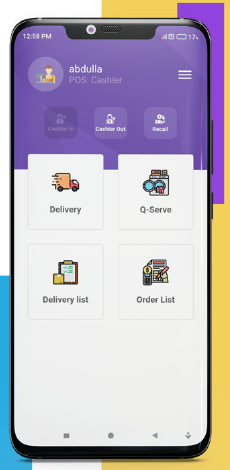
ﺗﻄﺒﻴﻖ ﺑﻮﺑﺲ اﻧﺘﺮﺑﺮاﻳﺲ ﻟﻠﻤﻐﺎﺳﻞ
تطبيق قوي للهاتف المحمول / الجهاز اللوحي يساعد المغاسل على القيام بالعمليات اليومية ، مثل تلقي طلبات العملاء السريعة والتوصيل ، وطباعة الإيصالات . والكثير من الخصائص.
POPs Enterprise laundry
A powerful mobile/tablet application that helps laundries to do daily operations, such as taking Q-Serve and deliveries, printing receipts, and much more
مميزات التطبيق
Application features

1- يدعم كل من المنصات Ios(Apple) \ App Gallery-Android-Windows
2- امكانية استلام الخدمات السريعة والتوصيل
3- يدعم اللغة العربية والانجليزية
4- امكانية التعرف على قائمة التوصيل ( لم يغادر ا في الطريق)
5- عرض حالة الطلبات جديد ١ قيد التجهيز \ جاهز
6- امكانية اختيار نوع الخدمة (سريع جداً 1 سريع \ عادي)
7- امكانية تحديد تاريخ التسليم و الاستلام والتوصيل
8- طرق دفع متنوعه ( Master card- Visa )
Supports both platforms: Ios(Apple)\App Gallery-Android-Windows
The possibility of receiving express services and delivery
Supports Arabic and English
The ability to view the delivery list (no one left on the way)
View the status of orders: New 1, in preparation / ready
The ability to choose the type of service (very fast 1 fast / normal)
The possibility of specifying the date of delivery, pickup and delivery
Various payment methods (Master card-Visa)
ﻃﺮﻳﻘﺔ اﺳﺘﺨﺪام اﻟﻨﻈﺎم
How to use the system

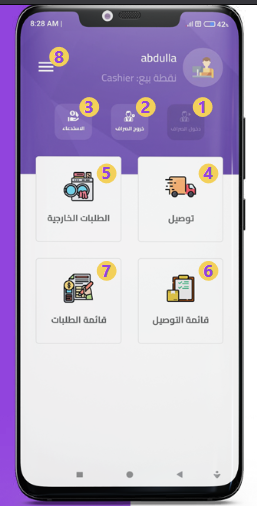
1- تسجيل الدخول للصراف
2- تسجيل الخروج للصراف
3- زر الاستدعاء: يمكن من خلاله عرض جميع الفواتير السابقة بالإضافة إلى اختيار تاريخ محدد
لعرض الفواتير مع امكانية حذف الفاتورة أو إعادة طباعتها
4- زر اختيار طريقة الطلب عن طريق التوصيل والذي يجب تحديد عنوان العميل أولاً ثم نوع الخدمة
5- زر اختيار طريقة الطلب عن طريق الخدمة السريعة وذلك عبر تحديد نوع الخدمة أولاً ( سريع جداً / سريع / عادي)
6- زرقائمة التوصيل والذي من خلاله يتم تحديد حالة الطلب (لم يغادر ا في الطريق) .
7- زر قائمة الطلبات يحدد حالة الطلب من حيث ( جديدا قيد التجهيز \ جاهز)
8- من خلال هذا الخيار يمكن عرض جميع الإعدادات موجودة في النظام
Log in to the cashier
Log out to the cashier
Call button: Through it, all previous invoices can be viewed in addition to choosing a specific date
To view invoices with the ability to delete or reprint the invoice
The button to choose the delivery method, which must specify the customer’s address first, then type Service
The button to choose the method of ordering through the express service by selecting the service type first (very fast / fast / normal)
The delivery list button, through which the order status is determined (it did not leave on the way)
The order list button determines the order status in terms of (new in preparation / ready)
Through this option, all settings present in the system can be displayed
القناة الجانبية
Side channel
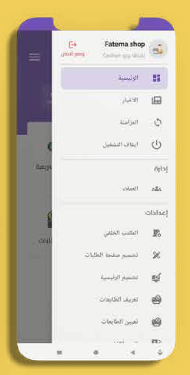
الرئيسية: الصفحة الرئيسية
الأخبار: لكي يصلك كل ماهو جديد في نظام بوبس انتربرايس
المزامنة: مزامنة البيانات مع بوبس انتربرايس كلاود
إيقاف التشغيل: زر إيقاف تشغيل النظام
العملاء: زر إضافة بيانات العميل
المكتب الخلفي: زر الانتقال إلى بوبس انتربرايس كلاود
تصميم صفحة الطلبات: امكانية إضافة وإزالة الأصناف والمنتجات
تصميم الرئيسية : التحكم في الازرار التي ستعرض في الصفحة الرئيسية
تعريف الطابعة: إضافة الطابعات لطباعة الارصدة
تغيير اللغة: تغيير اللغة إلى العربية او الانجليزية
الحالة: عرض بيانات المستخدم
تواصل معنا: بيانات الدعم الفني
Home: Home page
News: To receive everything new in the Pops Enterprise system
Sync: Sync data with POPS Enterprise Cloud
Shutdown: System shutdown button
Customers: Add customer data button
Back Office: Go to POPS Enterprise Cloud button
Orders page design: Possibility of adding and removing items and products
Home Design: Control the buttons that will be displayed on the home page
Printer definition: Add printers to print balances
Change language: Change the language to Arabic or English
Status: Show user data
Contact us: Technical support data
ﻃﺮﻳﻘﺔ ﺗﺴﺠﻴﻞ ﻃﻠﺐ
How to register an order
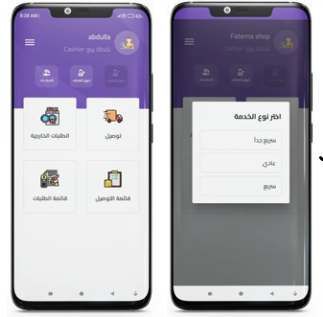
من الصفحة الرئيسية قم باختيار الخدمة السريعة أم التوصيل، وعند الضغط على إحدى الخيارين اختر نوع الخدمة : سريع جداً أو سريع أو عادي
From the home page, choose Q-service or delivery, and when clicking on one of the two options, choose the type of service: super fast, fast, or normal
ﻋﻨﺪ اﺧﺘﻴﺎر زر اﻟﺘﻮﺻﻴﻞ
When you select the connect button
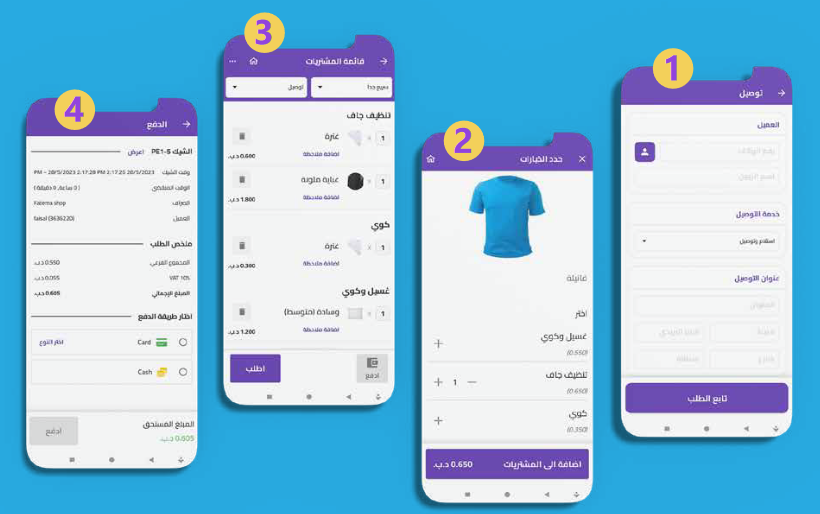
1- يجب ادخال بيانات العميل أو اختيار العميل من قائمة العملاء
ثم اضغط على زر تابع الطلب لاختيار القطع المراد تنظيفها
2- عند اختيار القطعة اختر نوع الخدمة لكل قطعة على حدى
عند اضافة جميع القطع يمكن عرض ما يوجد داخل قائمة المشتريات عند الضغط على زر قائمة المشتريات
3- عندها يمكن حذف القطع وإضافة ملاحظات على الطلب مع تحديد معلومات التسليم من تاريخ ويوم
4- بعد ذلك يمكن الضغط على زر ادفع لتحديد طريقة الدفع ثم اتمام عملية الدفع
You must enter the customer’s data or choose the customer from the customer list
Then press the Continue Order button to select the pieces to be cleaned
When choosing a piece, choose the type of service for each piece separately
When all the items are added, you can view what is inside the shopping list when you click on the shopping list button
Then you can delete the items and add notes to the order, specifying the delivery information, including the date and day
After that, you can click on the Pay button to select the payment method and then complete the payment process
